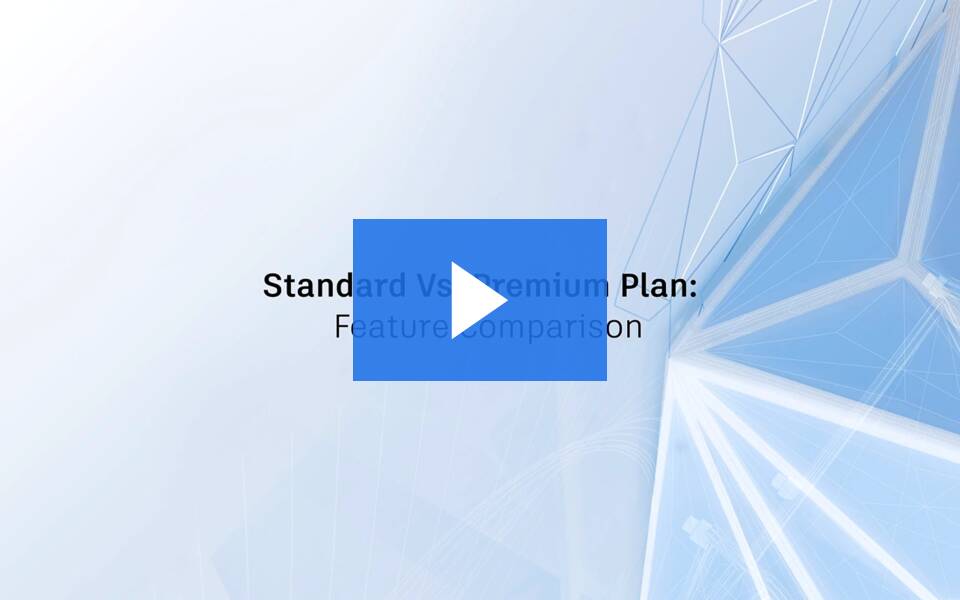Click on orange boxes below to open the document or link listed in the button
Best Practices
Named User License Management
- Why Named User
- User/License Management Methods
- Tips & Tricks
Getting Started
Named User Subscription
Follow each step in order to download your software
 Assign Seat(s)
Assign Seat(s)
Products and Services
- Select Product
Classic User Management
- Admin only (preferred)
User Management
- Admin only
 DOWNLOAD
DOWNLOAD
Options:
Fusion (Download Now)
all other Browser Download (preferred)
- Disable browser pop-up blockers
- Verify 2 files are downloaded
- for FeatureCAM
Getting Started
2:1 Network Trade-ins to Named User
Complete the following steps in the first 30 days after Trade-in
This happens on the first day of your renewal start date.
Some examples below: (FeatureCAM is treated the same way)
- If there is any user running PowerMill Premium, you need to assign Fusion 360 - PowerMill Ultimate to that user. Then uninstall Premium and Install Ultimate.
- If there is any user running PowerMill Standard, you need to assign Fusion 360 - PowerMill Standard to that user. Then, just fire up PowerMill Standard.
- If there is any user running PowerShape Standard or Premium or Ultimate, you need to assign Fusion 360 - PowerShape to that user. Then uninstall Premium or Standard and Install Ultimate.
 Add Users
Add Users
 Assign Users
Assign Users
- By User
- By Product
Bulk Import Available
 Switch from Network License
Switch from Network License
 Inform Users
Inform Users
Software will require User Login
- no update required
Getting Started
Network / Multi-User / Floating License
Allows multiple users (up to the number of seats purchased) to access Autodesk products. Administrators can install a product on an unlimited number of devices, but the total number of people accessing the product at one time is limited to the number of purchased seats.
 Setup Instructions
Setup Instructions
Click, here
- manage.autodesk.com
- Generate Network License File
- Install and Configure
 Autodesk Account
Autodesk Account
Click on Multi-User License orange button below
 Common Issues
Common Issues
Click on Firewall / Common Errors orange button below
 Tracking Usage
Tracking Usage
Click on Usage Tracking orange button below
Licensing Options
Contact support@nexgencam.com for more information and questions
 STANDARD
STANDARD
For individuals and smaller teams with less than 10 subscriptions
- Product usage reporting
- Single sign-on (SSO)
- 2-step verification
- 8x5 live support
Benefits included with all product subscriptions
 PREMIUM
PREMIUM
For medium and large teams with 10 or more subscriptions
- Product usage reporting with user details
- Synced groups (Directory Sync)
- Reporting API
- 24x7 live support
- Autodesk Expert Coaching
- Dedicated NexGen Customer Success rep
Benefits available at an additional cost
Knowledge Documents
Click on orange boxes below to open the document listed in the button
Contact support@nexgensolutions.com for more information and questions
License Types
Subscription with Single-User Access (a stand-alone license): Allows one or more users to access Autodesk products. Each user must have a stand-alone license, which can't be shared with another user. When you purchase additional seats for the subscription, you are purchasing additional stand-alone licenses. A user with a stand-alone license can download and install the software assigned to them on up to three devices, but can use only one of them at a time.
Subscription with Multi-User Access (network/floating license): Allows multiple users (up to the number of seats purchased) to access Autodesk products. Administrators can install a product on an unlimited number of devices, but the total number of people accessing the product at one time is limited to the number of purchased seats. Autodesk retired Multi-User/Network licenses on February 7, 2023.
Important Dates
Subscriptions with maintenance plans retired on May 7, 2021, and cannot be further renewed.
Subscriptions with multi-user/network plans retired on February 7, 2023 and cannot be further renewed.
For perpetual licenses (without maintenance), if you’re using an older perpetual license, Contact us to learn about your upgrade options.