When copying a selection of tools in the HSMWorks Tool Library, it is possible to paste these into Excel (or any other program that supports editing of tabbed text).
1. Select some tools that you want to edit.
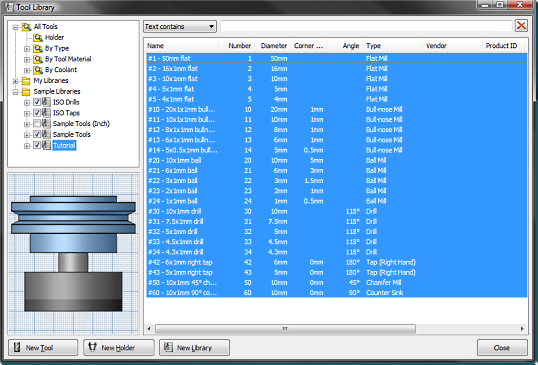
Select tools to copy
2. Copy these to the clipboard by right clicking and choosing Copy, or by pressing Ctrl+C.
3. Open Excel and make sure you have a blank document open.
4. Paste the tool data into the Excel sheet by choosing Paste, Paste, or by pressing Ctrl+V.

Tools in Excel
All of the tool data is now available in separate columns in the Excel sheet.
5. Edit the tool data, but do not change the column names (type, unit, description etc.) and also make sure that text fields such as type, coolant and material only contain valid id’s. If you are in doubt of what id to use, simply create a tool with the needed setting in the tool library dialog, and paste it to Excel.
6. Select the rows of the tools that you want to copy back to the Tool Library, but always include the header line with the column names – otherwise the paste operation will not succeed.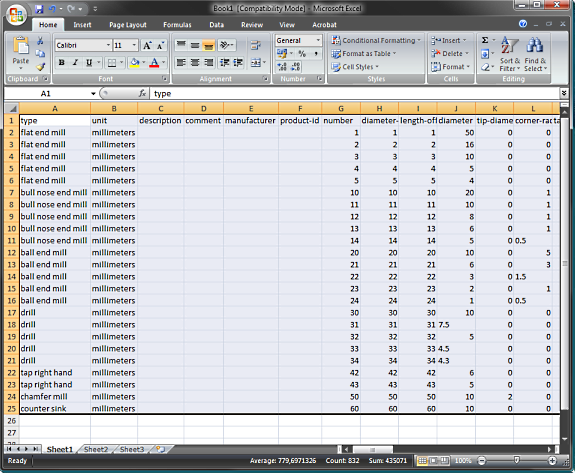
7. In the tool library dialog, right-click and choose Paste, or press Ctrl+V. The tools from the clipboard will be added to the current library, but never replace existing tools. If you want to replace tools, you need to delete them first.
Notice: This functionality is intended for power users only. There are currently no warnings or errors presented if the pasted date is not imported correctly.
