HSMWorks allows you to specify when the tool should do up and down milling, or only one or the other.
In the strategy specific parameter group on all 3D finishing strategies, except Horizontal and Contour (that is Parallel, Radial, Spiral, Projection, Scallop and Pencil), you can choose the up/down milling mode by selecting the preferred milling type.
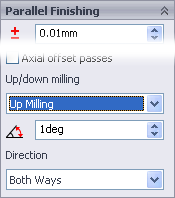
Controlling up/down milling

Up/Down Milling = Don’t Care (default)
The default setting of “Don’t care” means that HSMWorks will do both up and down milling. This is the most efficient approach since it minimizes the amount of linking.

Up/Down Milling = Down
Down milling is useful if you are using a long thin tool and are machining near steep walls.

Up/Down Milling = Up
Up milling is useful if you are using a tool which can not cut with the bottom.
When using either up or down milling, you can set the additional Up/Down Milling Shallow Angle.
The Up/Down Milling Shallow Angle specifies the smallest wall angle to do up/down milling on. Any surface with an angle less than this will be machined as if “Don’t Care” was selected, that is either up or down depending on the direction the tool is already moving.
