HSMWorks fully supports splitting the SolidWorks feature manager. This allows you to see two different views of the operation manager at the same time – one in the bottom and one in the top part of the feature manager. This feature opens up for new ways to manage operations, since you are allowed to see the top operation manager while editing an operation in the bottom (which is normally locked).
To show the top operation manager, either drag the splitter located just above the tabs, or simply click the operation manager tab:
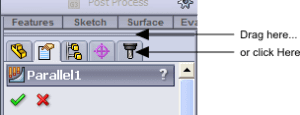
This extra operation manager let’s you manage the operations as usual – except for those actions that conflict with the operation being edited (e.g. delete, edit and move). Most useful is probably Duplicate (or Copy/Paste), since this allows you to create a copy of the operation you are currently editing:
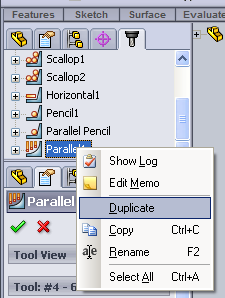
This effectively let’s you keep two copies of the operation – one before and one after the editing.
Using the splitter also allows you to highlight a model feature (e.g. a sketch) while showing the toolpath of one or more operations. This can be useful for quick comparisons of a toolpath against specific geometry.
Note: You need to run HSMWorks 2008 R0.10045 or newer to see the Duplicate & Paste menus.
